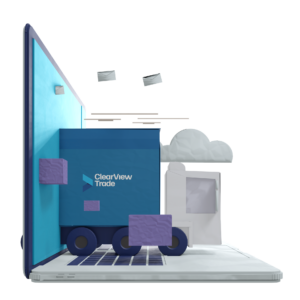Certificates of Origin
Learn how to fill out certificates of origin on the Traid-platform. We have created a step-by-step guide explaining how to create a certificate of origin on our digital platform in no time.

Step-by-step guide
Experience how to create certificates of origin in just 5 simple steps:
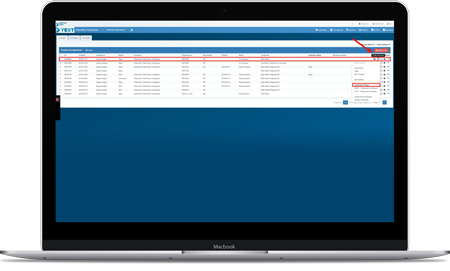
Step 1: Choose the shipment your certificate is linked to
Before the creation of a certificate of origin:
When you need to order a certificate of origin, you will already have created the shipment and booked the transport with the carrier on the Traid-platform. Here you can see the overview of all your shipments.
- Choose the shipment you need to create a certificate of origin for and click on “Create documents” – the second icon from the left
- Next, choose “Certificate of Origin”
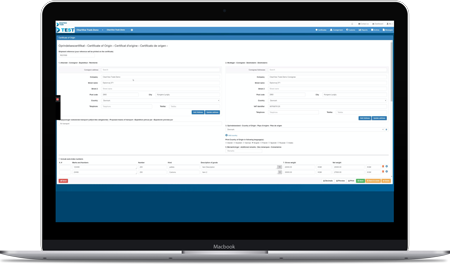
Step 2: Check that all the information in the certificate is correct
All the information you provided when creating the shipment will automatically be retrieved when creating a certificate of origin. From here you can do the following:
- Edit the information by clicking any given box
- Edit the product list by clicking “Add goods item”
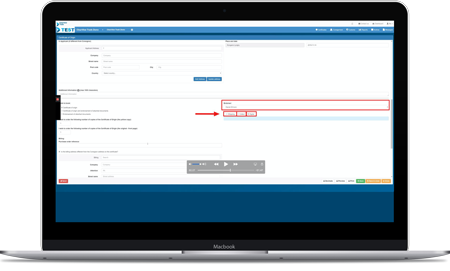
Step 3: Choose issuing format
Here you can see the temporary certificate of origin, pre-filled with the information you have entered for the selected consignment. If you wish to edit the information before saving, you can do so as follows:
- Choose the chamber of commerce you want to send your certificate of origin-application to by clicking “Endorser”
- Choose whether you want the certificate of origin issued via “Shipping”, “Collect” or “Digital”
- If you choose the digital solution, the certificate of origin will be approved- and signed digitally by the given chamber of commerce within 10 – 15 minutes.
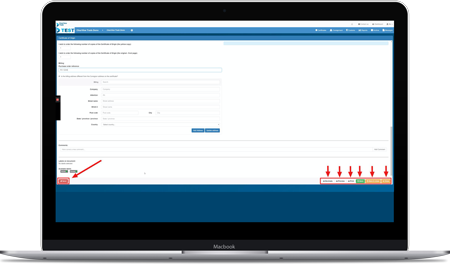
Step 4: Preview, save, print or change format
When all information is correct, you have the following 5 options before clicking “Send”:
- Click on “Decimals” to change the number of decimals displayed in the certificate. From here you can also change the date-format if there are specific requirements for this
- Click on “Preview” to check that the certificate looks correct before saving it
- Click on “Print” to send the certificate to a printing service, if this service is set up for your company. If it is not, you can choose to print the certificate yourself
- Click on “Save” to save the certificate
- Click on “Save & close” to save the certificate and return to the overview
When you are ready, click “Send” in the bottom left corner, after which your certificate of origin is sent immediately to the selected chamber of commerce.
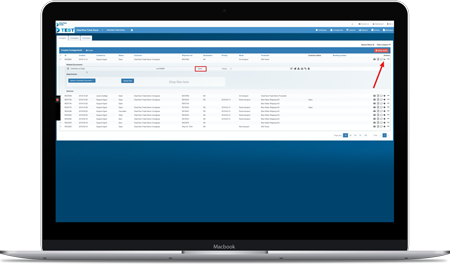
Step 5: Follow the status of your certificate of origin
When you have sent the application for your certificate of origin, you can follow its status by doing the following:
- Click the second icon on the right, next to the shipment your certificate of origin belongs to
- Keep an eye on the status of your application. Here it is listed as “Open”
- If you ordered the certificate of origin digitally from a chamber of commerce, the signed- and approved certificate will be attached here
Links for further information
Do you need more information about certificates of origin? We have a lot of information on our website that can make you a true expert on the subject. The links below will take you to our certificate page, dictionary and FAQ. Click on the three links and learn more about certificates of origin:
Certificates and documents
The Traid dictionary
FAQ
Book a free demo of the digital platform
If you feel like this guide was comprehensive, you are more than welcome to begin creating certificates of origin on the platform. You are also welcomed to book a free demo if you want further clarification on the certificate of origin-module.
The demo is an energetic guided online tour, and it takes about 30 minutes. Look forward to working on a platform that digitizes and automates your daily workflows.